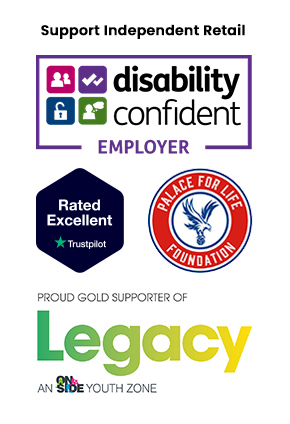You cannot select input specific matchmaking on quickplay…
Unless you have been living under a rock this past couple of weeks (or you are a PlayStation user), you will have seen that the multiplayer beta release for Halo Infinite has arrived.
All in all, the launch has been a smooth one, with no significant issues and full cross-play integration from the jump. All players can play together, whether you are on Xbox One or Xbox’s newer iterations, Xbox Series X|S, or a PC owner. There is no platform restricting barrier preventing us from teaming up with our buddies.
While cross-play is excellent for allowing all gamers to share experiences with their peers regardless of platform, it is not all rainbows and sunshine. It is a well-known fact that mouse and keyboard (M&K) users have an advantage over controller users, on the surface at least. It is easier to simply point a mouse rather than using sticks. Of course, most games add aim to compensate for this disparity, with some titles even over-compensating… Call of Duty *cough cough*. Regardless of aim assistance and developer efforts to level the playing field, some controller users would rather only play against other controllers and vice versa for M&K players; hence, these users would typically opt out of cross-play.
Now, this is where the problem lies for Halo Infinite. Unlike other titles such as Battlefield and Call of Duty, you cannot simply turn off cross-play matchmaking. There’s no easy way to toggle off cross-play in Halo Infinite–at least, not right now. This can be a pain in the butt for those wishing to do so. However, all hope is not lost.
You can still restrict matchmaking, so you play against users of your own input type, but this can only be done in the Ranked Arena playlist.
Here is how to do it:
There aren’t many options for tuning your Halo Infinite experience in the beta right now, but one place you can decide what kind of players you face is in the Ranked Arena playlist. Look for it at the bottom of the multiplayer menu. This playlist pits you against players of similar skill levels and requires that you fight through 10 matches before your place in the ranking is determined.
Selecting Match Type…
On the Ranked Arena playlist, you can choose to play in either the global Open queue or the smaller Solo/Duos queue. It seems the difference between these two groups is the team makeup you’ll be facing in them. The Solos/Duos queue is where you want to go when you’re playing alone or with one teammate, with matchmaking adding you into games filled with other solo players or duo squads. This way, you can avoid running up against entire teams of four that might have a competitive advantage against you if you’re alone. On the other hand, the open queue will just put you into matches, with no stipulations on the team composition of the players you’ll be joined with or pitted against.
If you want to adjust what input other players are using, you’ll need to enter the solo/duos queue.
Select Your Input…
Once you’ve set the drop-down menu to Solos/Duos, you can then access another drop-down menu just below it. Here, you can dictate the input type of players in your match–whether mouse and keyboard or controller. That does not mean you’re disabling cross-play, however. You’re still liable to hop into matches with a mix of players on PC, Xbox One, and Xbox Series X|S. You will be deciding whether they’re using a mouse or a controller, so you can at least feel good knowing you have parity with the rest of the players in the match.
It is worth noting that you’ll get a ranking for the open queue, a ranking for Solos/Duos with mouse and keyboard, and a ranking for Solos/Duos with controller. That means you can ignore whatever queues don’t interest you, or you can hop into each one and test your skills in different scenarios.
In other news, October and November have seen some big next-gen titles released, including Call of Duty: Vanguard, Battlefield 2042, FIFA 22, Far Cry 6, and Left 4 Dead’s spiritual successor, Back 4 Blood. Again, you can purchase all of these titles, as well as pre-ordering Elden Ring and any other games from our Go2Games website.
To keep updated with the shop activities and weekly competitions, follow Go2Games on social media:
Instagram: Go2Gamesshop
Twitter: Go2Games
YouTube: Go2games.com